- Settings
- Fast start
- Example of setting up a batch file for Binance Pool (Ethereum)
- Example of setting up a batch file for Ethermine
- For NiceHash
- LHR unlock
- Other examples
- Launching the program and information in the console
- How to disable commission
- How does the commission turn off and is it worth turning it off?
- All command line arguments
- Device management
- Security and Stability
- Interface
- Other settings
- Working with the API
- Problem solving
- Miner died! It will be restarted soon
- CUDA error DRIVER: ‘999’ in func
- Error invalid seed
- Version history
Bminer is one of the most efficient and well-optimized miners designed for cryptocurrency mining. This software mines coins such as Ethereum, Ravencoin, Zero, and others. Developed for modern NVIDIA (Maxwell and Pascal) and AMD graphics cards, Bminer employs various optimization methods, including the use of “pipeline processing,” to fully unlock the potential of the hardware.
Settings
To start cryptocurrency mining using this miner, you need to configure .bat files specifying the coins you intend to mine. Below, we will provide a detailed description of this process.
Fast start
- Step 1 – Download the program.
- Step 2 – Extract the archive to any convenient location.
- Step 3 – Create batch files or edit existing ones.
To mine any coins, a script file known as a batch file with the extension .bat is used, and it can be edited in any text editor.
You can create a .bat file on your own by following these steps: open the program folder, right-click, select “Text Document,” change the file extension from .txt to .bat. After that, right-click the file, choose “Edit,” and enter the necessary commands.
Example of setting up a batch file for Binance Pool (Ethereum)
bminer -uri ethstratum://[email protected]:8888
pausebminer– leave the program name as is; it serves as a directive for the batch file, indicating to run specifically with bminer.ethstratum– specify the connection protocol to the pool (details below).username1– enter the login for the Binance exchange pool..bminer– add a dot and write the farm identifier (any). For example: MSI.ethash.poolbinance.com– specify the pool address. Compare and choose a pool here. Pool addresses and ports are listed on the websites of these pools and vary for each.:8888– specify the pool port after a colon.pause– the pause command signifies that the miner will not close in the event of issues but will instead display error information.
Example of setting up a batch file for Ethermine
bminer -uri ethstratum://0x3aa3e06C47caDEf96202D378aB7C407CF46A36A4.bminer@eu1.ethermine.org:4444
pausebminer– leave the program name as is.ethstratum– connection protocol to the pool.0x3aa3e06C47caDEf96202D378aB7C407CF46A36A4– enter the wallet address where the mined coins will be deposited (replace this address with your own).eu1.ethermine.org:4444– specify the pool address and port.
For NiceHash
bminer -uri ethstratum://16p3MvQB7Va2cAPBahvkBePxqQtwTd77sP.bminer@daggerhashimoto.eu.nicehash.com:3353
pausebminer– leave the program name as is.ethstratum– connection protocol to the pool.16p3MvQB7Va2cAPBahvkBePxqQtwTd77sP– enter the wallet address associated with your NiceHash account. Replace this address with your own. Only addresses from NiceHash accounts are allowed.daggerhashimoto.eu.nicehash.com– specify the pool address.3353– specify the pool port.
LHR unlock
Nvidia restricts the speed of some of its latest graphics cards for Ethereum mining to 50%. Bminer introduces the “Low Hash Rate” (LHR) mode, allowing the utilization of a portion of the restricted performance. The software operates at a user-defined speed (currently set between 50% and 74%) in LHR mode. An example of mining at 74% of the overall performance is provided.
bminer -uri ethstratum://0x91bc4865c0c1beac64389c9e2faadec6d02d0c8c@eth-us-west1.nanopool.org:9999 -ethash-lhr 74Other examples
Example for Zero:
bminer -uri equihash1445://t1PPfWixXLp2XTLnZ5ud8WMPNCQLTFX8PWX.Worker@equihash192.mine.zergpool.com:2144
pauseFor Ravencoin:
bminer -uri raven://[email protected]:6060
pauseFor Sero:
bminer -uri sero://DjKjXWoizQ67bhDGpcokevQsSQpJukzHvsX1iykfJhadDxNtL2Dcvj6B6d5MpvBQ1EaTqSC2zePWuUj4YVkn1KhJoSig4KvLMCMJ94TKoPLvz6FceeoFcSomsXkQdx7FVfJ.w@sero.f2pool.com:4200
pauseYou can complete the basic setup at this stage. By double-clicking the .bat file in the miner’s folder, you will initiate the cryptocurrency mining process.
Launching the program and information in the console
When launched, the program console will open. Let’s see what information it displays to us.
Accepted share:The pool we are mining on has accepted the first share (portion of work). It’s important to note that miners receive rewards for submitted shares, not for hash rate or anything else. More details on rewards can be found here.[GPU 0] Speed: 5.92 G/s Temp: 45C Fan: 90% Power: 177W:These are details for the first GPU. Speed represents the hashing rate, a key indicator of future profitability. You can input this data into any mining profitability calculator to estimate your future earnings. The temperature is shown as 45 degrees (you can learn more about safe mining temperatures here), and you can refer to this guide for cooling your GPUs.Rejected share #0 (Unknown):The pool did not accept one share, and it will not be compensated. There are various reasons for rejected shares, such as unstable internet connections, weak ping to the pool, overclocking, imperfections in some programs, etc.Total 11.46 G/s Accepted shares 165 Rejected shares 6:This provides cumulative information about the hashing power of the entire farm, the number of accepted and rejected shares.Received new job 4276336:The pool is sending a new task for the graphics cards.
How to disable commission
To disable commission, add -nofee at the end of the miner settings line.
Example:
bminer.exe -uri cuckaroo29m://rgz.rgz1:[email protected]:13654 -nofeePlease pay attention to the syntax of the .bat file. When modifying the file, follow the example, preserving spaces and hyphens where necessary. Otherwise, the program will not start. Do not remove spaces and punctuation marks when editing the file, as this may result in file corruption.
How does the commission turn off and is it worth turning it off?
Using the command -nofee in the command line disables the miner’s fee but automatically restricts access to certain program optimization parameters.
The developer implemented this limitation to discourage miners from disabling the fee.
A conducted test revealed that disabling the fee results in a performance loss of approximately -4.5%. This occurs because, along with disabling the fee, some optimization features of the program are automatically turned off. Therefore, we recommend keeping the fee enabled, as ultimately you will receive 2% more coins compared to having the fee disabled.
All command line arguments
-ethash-lhr intSpecify hash percentage for Nvidia LHR GPUs; should be between 50 and 68
Example:
bminer -uri ethstratum://[email protected]:8888 -ethash-lhr 68
pause-fast:Enable aggressive optimization. Bminer is more efficient with this setting, but it may operate unstably on certain OS/drivers.-intensity:Specify the CPU usage intensity for mining grin/AE. Acceptable values range from 0 to 12, with a default value of 6. Higher intensity may yield better performance but will increase CPU load. (Default: -1)
Device management
-devices“value” specifies the card slots used. This will be useful when the system has cards from different manufacturers, and you want to use AMD cards for Ether mining, and Nvidia cards for ZCash mining. Do not enter this parameter to use all available cards for launching through bminer.
Security and Stability
-gpucheck 90:Specifies the delay in seconds before initiating mining. Useful when your system takes a while to load, and, for example, MSI Afterburner hasn’t started yet to control the graphics card cooling system.-watchdog:This miner features a built-in software watchdog timer that can monitor the status of your GPUs. In the event of a failure, the watchdog timer will automatically restart the miner.-logfile (path):Enables logging of miner events. Specify the desired file path.-syslog-level:Sets the system log level. Supported levels are CRIT / ERR / WARNING / INFO.-max-temperature:Sets strict temperature limits for graphics cards. Bminer will slow down mining when the device temperature exceeds the limit. (Default: 85)
Interface
-no-timestamps:Disable timestamps in debug messages.-no-runtime-info:Disable runtime information collection for Bminer.
Other settings
-version:Display version information and exit.-nofee:Disable devfee, but note that this command also disables some optimizations.-pers:Specify the personalization string for equihash 144,5 coins. Default is BgoldPoW. Acceptable values include BitcoinZ, Safecoin, ZelProof, etc. (Default: “BgoldPoW”)-share-check:Set the interval in seconds that Bminer checks for accepted shares. Set to 0 to disable checks. (Default: 900)-strict-secure:Verify server certificates when connecting to an SSL-supported Stratum server.
Working with the API
-api host:port:Specify the API (i.e., host:port) that Bminer uses for its REST API. The REST API is disabled by default if not specified.
Problem solving
Miner died! It will be restarted soon
The error indicates that you likely need to increase the virtual memory size in Windows to at least 7 GB (preferably 7.5 GB) multiplied by the number of installed graphics cards. Thus, for a farm with 2 cards, you will need a minimum of 14 GB. If this doesn’t resolve the issue, some have found a complete reinstallation of the Windows 10 Home operating system and drivers to be helpful.
CUDA error DRIVER: ‘999’ in func
Likely, there is insufficient power from the power supply for the chosen algorithm. Two possible solutions are:
- Reduce power consumption through Msi Afterburner.
- Replace the power supply.
Additionally, if a specific card consistently malfunctions, it is recommended to double-check all contacts, risers, connectors, and cables.
Error invalid seed
Most likely you incorrectly specified the protocol type for connecting to the pool. For Ethereum this is most often ethstratum
Version history
16.4.7
- Added LHR mode to unlock a portion of the performance of LHR GPUs (e.g., GTX3060).
- Added support for Ethereum mining on AMD RDNA GPUs (e.g., 5700).
- Improved energy efficiency for Ethereum mining on Polaris/Vega architectures.
16.0.0
- Added initial support for the Cuckaroo29m algorithm
15.8.4
- Improved BeamHashII performance on RTX cards.
15.8.3
- Improved performance of the BeamHashII algorithm.
15.8.2
- Fixed a regression on the BeamHashII algorithm when it was not possible to start mining on the GTX 2060.