- Fast start
- Setting up a batch file for Ethereum
- Starting the program
- How to set up LHR unlock
- Advanced setup
- Command Line Arg
- Performance and intensity settings:
- Configuring and selecting kernels:
- General pool parameters:
- For Dual Mining:
- How to set up a miner for each video card separately
- How to overclock and reduce card voltage
- Overclocking memory and core
- Power limit
- Register a profile from Msi Afterburner
- Program versions
- 5.6d
- 5.6c
- 5.6b
- 5.4c
PhoenixMiner is cryptocurrency mining software developed for the extraction of Ethereum (ETH) and Ethereum Classic (ETC). The program provides miners with tools and resources for efficient mining on the graphics processing units (GPUs) of computers.
Here are some key features of PhoenixMiner:
- Ethash Algorithm Support: PhoenixMiner is optimized to work with Ethash algorithms used in the Ethereum and Ethereum Classic blockchains. This includes Proof of Work (PoW) algorithms such as Ethash, Etchash, and Kawpow.
- Stability and Performance: The program is designed with a focus on stability and high performance, allowing miners to effectively utilize the computational resources of their GPUs for cryptocurrency mining.
- Configuration Options: PhoenixMiner offers a wide range of configuration options, allowing users to customize the program according to the specifications of their hardware and preferences.
- Developer Support: The program is regularly updated by developers, ensuring support for new versions of the Ethereum protocol and making adjustments to optimize compatibility with modern hardware.
- Windows and Linux Support: PhoenixMiner is available for users on both Windows and Linux operating systems, providing convenience for a broad range of miners.
- Dual Mining Mode: PhoenixMiner supports dual mining mode, enabling miners to extract multiple cryptocurrencies simultaneously.
- Low Fees: The program ensures low fees for its services, allowing miners to maximize their profits.
Fast start
- Download the program.
- Unzip it to any convenient location.
- Configure the
.batfiles. - Increase profits by adjusting the program’s intensity and settings finely.
Setting up a batch file for Ethereum
PhoenixMiner.ex - pool eul.ethermine.org: 4444 - wall
0x1a0e2c4cd699cee12672adb30693253eba - worker Rig1 - pass x - log 0 - tt 70 - tstop 85 - tstart 70 - fanmin 30
paPhoenixMiner.exe: This key specifies the program to be executed. Leave it as is.-pool eu1.ethermine.org: Pool server address. Change to another pool or keep as ethermine.:4444: Pool port. Specified after the colon.-wal: Your digital wallet address.-worker Rig1: Worker name for your mining farm. Used for convenient tracking of statistics on the pool. You can specify any name.-pass x: Pool password. Rarely used on pools. ‘x’ indicates no password.-log 0: Manages miner event logging. ‘0’ means no logging. If set to-log 1, logging occurs without displaying debug messages on the screen; if-log 2, log and display debug messages on the screen.-tt 70: Sets the target temperature for fan control. Available values: 0 – No control on all cards, 1-4 – monitoring only on all cards with an interval of 30-120 seconds, negative values – fixed fan speed (in %).-tstop 85: Indicates that the graphics card will pause when the temperature reaches 85°C.-tstart 70: Means the card will resume when its temperature drops to 70°C.-fanmin 30: Minimum fan speed of the graphics card. It is recommended to set at least 30 in case MSI Afterburner or other software fails to control the fan speed equation.pause: Indicates that if you configure something incorrectly, the miner will not close immediately but will display an error code.
Starting the program
When launched for the first time, the program will tell us the following information:
- In the top line will be everything specified in the batch file.
- Program Version
- No CUDA driver found – This message appears when no Nvidia driver is detected. Since we have AMD, there is no need to be concerned about this message.
- Your Graphics Card Driver Version
- All available devices for mining
- The program initiates connection to the pool
- Overclocking is set to 0 (we overclocked through Afterburner), core voltage is set to 940 mV (for energy consumption reduction, read below), and graphics card fans will strive to prevent the temperature from exceeding 79°C.
After waiting a little more, we finally see the hashrate of the video cards and other data:
- Incorrectly solved shares: 0 (0%), obsolete shares: 0%. Very good!
- Maximum difficulty of a found share is 186.8 GH.
- Average mining speed over 5 minutes: 174 Mh/s.
- Effective speed: 155.74 Mh/s. Why is it lower? Because we just launched the program, and the time of the first launch, DAG file creation, etc., is taken into account. If you wait for some time, this speed will become equal to the average speed – 174 Mh/s.
- Temperature of each graphics card and fan speed in percentages. You can change the color scheme. See below.
- Graphics card #5 found a share. It is important to note that miners are paid for the shares they find.
- The pool sent a new job and specified the difficulty.
- Hashrate of each graphics card separately.
How to set up LHR unlock
The miner features partial unlocking of Nvidia LHR cards. By default, they are automatically detected and unlocked with the default unlocking intensity.
If you wish to modify (increase or decrease) the LHR unlocking intensity, use the command-line parameter -lhr when launching the program through the batch file.
In the event that an Nvidia LHR card gets blocked due to a high lhr value (default is -lhr 520, suitable for most cards), it will be automatically unblocked, and the -lhr value will be decreased to prevent future lockouts.
Advanced setup
Command Line Arg
-amd: Enables the use of only AMD graphics cards.-nvidia: Enables the use of only Nvidia graphics cards.-gpus (values): Allows specifying which graphics cards to use. For example:-gpus 245. Only cards 2, 4, and 5 will mine (if there are more than 10, separate them with commas).-gpus 245: Only cards 2, 4, and 5 will mine (if there are more than 10, separate them with commas).
Performance and intensity settings:
-mi (value): Set mining intensity (from 0 to 14; 12 by default for new cores). Can be specified for individual cards.-gt (value): Set GPU tuning parameter (from 8 to 400). Default value is 15. You can adjust parameter settings interactively using the ‘+’ and ‘-‘ keys in the miner console window. Can be used for individual graphics cards.-acm: Enable compute mode for AMD (requires administrator rights).-gpow (value): Reduce GPU usage to (value%) of the maximum (default: 100). If you are already using -mi 0 (or another low value), use -li. Can be specified for individual cards.-li (value): Another way to reduce GPU usage. Larger values (n) indicate less GPU load; default is 0.
Configuring and selecting kernels:
-clkernel (value): OpenCL kernel type: 0 – general, 1 – optimized, 2 – alternative (1 by default). Can be specified for individual cards.-clNew (value): Use new AMD kernels if supported (0: No, 1: Yes (default)). Can be specified for individual graphics cards.-clf (value): Synchronize AMD kernel cores (0: never, 1: periodically (default); 2: always). Can be specified for individual cards.-nvNew (value): Use new Nvidia kernels if supported (0: No, 1: Yes (default)). Can be specified for individual cards.-nvf (value): Synchronize Nvidia kernel cores (0: never, 1: periodically (default); 2: always). Can be specified for individual cards.-clgreen 1: Activate energy-efficient kernels. Reduces power consumption by an average of ~2%. This may slightly decrease hash rate (by 0.2-0.5%). Use this option if you have a high electricity cost.-nvKernel: Choose Nvidia kernel type: 0 auto (default), 1 old (v1), 2 newer (v2), 3 latest (v3). Note that v3 kernels are only supported on GTX10x0 GPUs. Also, note that dual mining is supported only by the v2 kernel. You can specify this option for each GPU individually.
General pool parameters:
-proto: This key determines the protocol type for the pool. Possible values:- 1: miner-proxy stratum spec (e.g., for coinotron)
- 2: eth-proxy (e.g., dwarfpool, nanopool) – default value, works for most pools
- 3: qtminer (e.g., for ethpool)
- 4: EthereumStratum/1.0.0 (e.g., for nicehash)
- 5: EthereumStratum/2.0.0
-coin: Allows specifying the coin used for devfee (useful to avoid switching DAG files and save time). Commission cannot be disabled. Values:- auto: try to determine based on the pool address (default)
- AKA
- CLO
- EGEM
- ella
- etc
- eth
- etp
- ETZ
- exp
- GEN
- HBC
- MIX
- music
- NUKO
- pg
- pirl
- ubq
- vic
- whale
-fret: Switch to the next pool after (value) unsuccessful connection attempts (default: 3). Can be specified as-fret 2for two attempts.-ftimeout (number): Reconnect if a new task is not received from the pool within (number) seconds (default: 600). Example:-ftimeout 300.-ptimeout (value): Return to the main pool after (number) minutes. Default setting is -30 minutes. Example:-ptimeout 15. Use 0 to disable returning to the main pool.-rate (value): Report hashrate to the pool: 1-Yes, 0-No (default is 1).-stales (value): Send stale shares to ethash pool: 1-Yes (default), 0-No.
For Dual Mining:
-dpool: Specify the mining pool address for dual mining.-dwal: Wallet for dual mining.-dpass: Pool password for dual mining (most pools do not require it; use “x” as the password if not needed).-dworker: Worker name for dual mining.-dcoin blake2s: Currently, only the Blake2s algorithm is supported for dual mining.-dcoin blake2s: Send stale shares to the dual mining pool: 1 – Yes (default), 0 – No.-sci: Set the intensity of mining for the second coin (from 1 to 1000). Default is 30.
How to set up a miner for each video card separately
If your system has different types of graphics cards, the program provides the ability to set individual settings for each type of graphics card. For example, to set the -mi value for all graphics cards at once, you use -mi 13. However, if you want to set the intensity for each card separately, you can specify values separated by commas.
For instance, -mi 14,10,12,14,12,14 (for six graphics cards in the system). This way, you set the -mi 14 parameter for the first GPU, -mi 10 for the second, and so on. If you specify fewer values than the number of installed graphics cards, the remaining cards will use default values.
Other parameters that support individual settings for each card are configured in a similar manner. Note that the numbering in the miner starts from 0, not 1.
How to overclock and reduce card voltage
Overclocking memory and core
To increase the memory clock frequency, you can use the parameter -mclock. If the value is not specified or set to zero, the miner will keep the current frequency unchanged. It is also possible to specify values for each individual card, for example, “mclock 1200,1250,1400,0.“
Typically, during overclocking, it is recommended to increase the frequency by 20 MHz until the first crashes or exits occur. When you find the overclocking limit, it is advised to decrease the frequency by 10 MHz until the system becomes stable.
After determining the optimal overclock through trial and error (values vary for each card, even if they are from the same manufacturer), it is recommended to further reduce it by 10-20 MHz. This is because, despite the current stability, the system may encounter issues when the DAG epoch changes, requiring more resources for construction.
The parameter -cclock (value) sets the core clock overclock for the graphics card in MHz (default is 0). If the value is not specified or set to zero, the miner will not change the current clock frequency. You can also specify values for each card, for example, “cclock 1000,1050,1100,0.” For example, to overclock the core to 1100 MHz, use -cclock 1100.
Power limit
Power Limit is the simplest way to reduce the power consumption of a graphics card (unlike Core Voltage, which can be harmful with incorrect settings).
-powlim (value) allows you to set the power limit of the graphics card in % (from -75 to 75, 0 by default).
For example, if you want to decrease the power consumption limit of the graphics card, you can specify -powlim -20 in the batch file, which will reduce the power consumption by 20%. This can also be configured for each card, for instance: -powlim 0,-20,-10,10.
Be cautious when adjusting the core voltage.
-cvddc (value) allows you to set the GPU core voltage in mV (0 by default). For example, “-cvddc 1050” means 1.05V. You can specify values for each card, for instance, “-cvddc 900,950,1000,970“. This is supported only for the latest AMD 4xx cards on Windows.
Practice shows that most cards operate at a voltage of 950 mV (0.95V). To reduce power consumption, it’s recommended to start with 1000 and gradually decrease. If the program runs stably for 20-30 minutes, you can try lowering the voltage even further, for example, to 900 mV (0.90V).
Some cards operate stably at 850 mV (0.85V) without reducing the hash rate. This reduces power consumption, temperature, and the cost of electricity.
Register a profile from Msi Afterburner
C:\Program Files (x86)\MSI Afterburner\MSIAfterburner.exe" -Profile1
PhoenixMiner.exe -pool eth-ru2.dwarfpool.com:8008 -wal 0x1a0e2c4cd699cee12672adc223fdb30b93253eba -worker Rig1 -pass x -Rmode 1 -fret 1 -rate 1 -coin eth
pauseIn order to register a profile from the MSI Afterburner program, it is enough to indicate in the program’s body file the path to the directory in which the profile is located.
Program versions
5.6d
The issue with displaying the graphics processor temperature on certain Nvidia graphics cards has been resolved.
Developers have introduced additional computational resources, and PhoenixMiner 6.2c will operate reliably even when reaching the 600 DAG epochs. In the next version, developers plan a significant increase in this number (for example, up to 700 or more).
5.6c
- Percentage of rejected/expired solutions from graphics cards during mining on Nicehash has been addressed.
- The issue with reading the temperature of graphics cards with certain AMD graphics cards/drivers has been fixed.
- Latest AMD driver versions for Windows 21.5.1 are already supported starting from version 5.6b.
- Various minor fixes and improvements.
5.6b
- Added support for displaying the access point (connection) of the Nvidia graphics card and the temperature of the video memory. Note that the video memory temperature is only displayed by certain graphics cards (3080, 3090, possibly 2080Ti).
- The parameters -ttj, -ttmem, -tmaxj, and -tmaxmem now also work with Nvidia cards.
- Added support for AMD drivers for Windows 21.4.1.
- Added support for AMD Linux drivers 21.10-1244864-ubuntu-18.04 and 21.10-1247438-ubuntu-20.04 (use them only with Polaris or older cards or with the latest RX6x00 graphics cards; these drivers will not work with Vega, Radeon VII, or Navi cards).
5.4c
- Added support for DAG epochs up to 500.
- Fixed a crash (or an error related to GPU detection) when using the latest Windows Nvidia drivers 460.79 and 460.89.
- Verified support for Nvidia RTX 3090, 3080, 3070, and 3060Ti graphics cards. They still use the current cores, and the performance has not increased compared to the previous version of PhoenixMiner.
- Added support for the old AMD Linux driver 19.50-1011208-ubuntu-18.04 (used by some Linux OS for mining and other software).
- Added new cores, allowing mining on AMD Hawaii cards (R9 390, etc.) with current and future DAG epochs (even with a DAG buffer over 4 GB for 8 GB cards). Note that AMD drivers for Windows do not support compute mode for Hawaii cards, so the hashrate will be quite low (14-15 Mh/s with the current ETH DAG epoch). This issue is fixed in Linux, where you can achieve a maximum speed of 29-30 Mh/s from Hawaii cards.