- Supported video cards:
- Miner capabilities
- Fast start
- Quick start examples
- How to configure .bat file
- All command line arguments
- Настройки подключения к пулу:
- Performance and intensity settings:
- Video card performance settings:
- Select devices:
- API settings:
- Setting up configuration files
- Configuration options in the config.txt file
- Configuration parameters in pools.txt
- Video card configuration in the config.txt file
- Installation of mining on the processor
- Algorithm switching capabilities
- Algorithms.txt file:
- Setting up video card optimization profiles
- Please carefully review this VERY IMPORTANT information:
- Example batch file configuration [4 cards]:
- Setting the background mode
- Examples of using
- Hotkeys
- Version history
- 0.7.8:
- 0.1.7 beta
SRBMiner-MULTI is highly efficient cryptocurrency mining software designed for maximum performance and versatility. This miner provides support for a wide range of algorithms, including CryptoNight, RandomX, KawPow, Eaglesong, and many others. It is designed to work with various types of Graphics Processing Units (GPUs) and Central Processing Units (CPUs), making it a flexible tool for mining on different systems.
SRBMiner-MULTI offers users a range of useful features, including automatic switching to the most profitable algorithm, monitoring of temperature and fan speed, as well as the ability for remote management through a web interface. The program is regularly updated, ensuring support for new algorithms and enhancing its performance. SRBMiner-MULTI is becoming an increasingly popular choice among miners due to its reliability and efficiency in mining various cryptocurrencies.
Supported video cards:
- VEGA 56/64/FE/VII
- RX 460/470/480/550/560/570/580/590
- R9 285/285X/380/380X
- R9 290/290X
- R9 Fury/Nano
Miner capabilities
- Controlled settings mode.
- Ability to switch algorithms without an external application.
- Background mode launch without a console window.
- Hashrate watchdog timer that restarts the miner in case of a graphics card error.
- Graphics card temperature control and automatic shutdown if the temperature is too high.
- System shutdown in case of excessively high graphics card temperature.
- Automatic miner restart if there are too many rejected shares.
- Launch of a monitor to ensure that your miner starts working properly.
- API for mining statistics.
- Web interface for monitoring miner statistics.
- Multiple backup pools.
- Ability to add new pools on the fly without restarting the miner.
- Difficulty monitoring, avoiding connection to a pool if the difficulty level is too high.
- Timeout monitoring, avoiding connection to a pool if work is not received for an extended period.
- Easily switches AMD graphics cards to compute mode.
Fast start
To start as quickly as possible it will be enough:
- Download the program archive.
- Extract it to any convenient location.
- Change the wallet address in the
.batfile to your own.
In the program archive, you will find ready-made examples for Ergo, Ethereum, ZIL, and other coins, a configuration file, and instructions in Russian.
Quick start examples
The easiest way to start using SRBMiner is to configure the program from the command line. Simply create/edit a ready-made .bat file.
Commands to run (on Windows):
SRBMiner-MULTI.exe --disable-cpu --algorithm autolykos2 --pool ergo.herominers.com:10250!ergo-eu.leafpool.com:1111!pool.coinfoundry.org:3036!pool.woolypooly.com:3100 --wallet 9gj5rYtg1sGwdvoXGJswrSfPBXiXJgmyjZVEQ9p5fvZrCAfu6zT --gpu-boost 3 pauseHow to configure .bat file
To start mining, we need to create or edit a .bat file. In it, specify the following commands:
SRBMiner-MULTI.exe– command to launch the SRBMiner application.--disable-cpu– disable mining on the CPU.--algorithm autolykos2– specify the mining algorithm.--pool ergo.herominers.com:10250– specify the pool address and port.--wallet 9gj5rYtg1sGwdvoXGJswrSfPBXiXJgmyjZVEQ9p5fvZrCAfu6zT– specify the coin wallet. You can obtain the wallet either from an exchange or set up a cold wallet.--gpu-boost 3– used to increase the hash rate of your graphics processor. This parameter is activated only when the miner is launched with administrator privileges.
Let’s see what we got in the batch file:
SRBMiner-MULTI.exe --disable-cpu --algorithm autolykos2 --pool ergo.herominers.com:10250!ergo-eu.leafpool.com:1111!pool.coinfoundry.org:3036!pool.woolypooly.com:3100 --wallet 9gj5rYtg1sGwdvoXGJswrSfPBXiXJgmyjZVEQ9p5fvZrCAfu6zT --gpu-boost 3 pauseThe program is launched as usual, by double-clicking on the file with the .bat extension
All command line arguments
Настройки подключения к пулу:
--pool url:portPool address:port--wallet addressUser wallet address--password valuePool password value--tls valueUse TLS (true or false)--nicehash valueForcefully use nicehash (true or false)--job-timeout valueSpecify the time; if no job is received within this period, the miner will reconnect. Default is disabled.--max-difficulty valueSpecify a decimal number; if the pool difficulty is higher than this value, the miner will reconnect to the pool.--start-block-height valueSpecify the number; start mining when a certain block height is reached. The pool must provide this information.--algo-min-time valueSpecify the time used for algorithm switching; the minimum time to mine the same algorithm. Default is 10 minutes.--keepalive valueSend a command to the pool that the miner is working to prevent disconnection (true or false, not every pool supports this).--algorithm valueMining algorithm--retry-time valueSpecify the time to wait before attempting to reconnect to the pool.--send-stalesSend stale shares to the pool that the miner considers outdated.--give-up-limit valueHow many times to attempt to connect to the pool before switching to the next pool.--main-pool-reconnect valueTime interval for attempting to reconnect to the main pool. Default is 10 minutes.
Performance and intensity settings:
--cpu-priority valueSet the miner process priority (1-5), where 5 is the highest.--cpu-threads valueSpecify the number of CPU threads to use for mining.--cpu-affinity valueSpecify the bit mask for thread affinity.--disable-cpu-optimisationsUse only SSE2 for mining on GPUs (SSE2 is an instruction set defining the capabilities of a processor).--disable-huge-pagesDisable the use of “Lock pages in memory” parameter – recommended to enable.--disable-hw-aesUse only AES for CPU mining (AES is an instruction set for the processor).--disable-numaDisable NUMA (Non-Uniform Memory Access) node binding.--disable-tweakingDisable default GPU tweaking options.--set-compute-modeSwitch AMD GPUs to compute mode and disable crossfire (requires administrator privileges).
Video card performance settings:
--gpu-boost valueIncrease the graphics processor’s hash rate. This parameter is activated only when the miner is launched with administrator privileges.--reset-vegaDisable/enable Vega GPUs when launching the miner.--gpu-intensity valueSpecify the intensity of the GPU (1-31), values separated by commas.--gpu-raw-intensity valueUse raw intensity for additional performance, values separated by commas.--gpu-threads valueSpecify the number of GPU threads, values separated by commas.--gpu-worksize valueSpecify the work size of the GPU, values separated by commas.
Select devices:
- –gpu-id value Specify the identifier of the GPU from –list-devices, values separated by commas.
- –disable-cpu Disable CPU mining.
- –disable-gpu Disable GPU mining.
- –list-devices Display a list of available GPUs, ordered by busid.
API settings:
--api-enableEnable API for statistics.--api-port valueSpecify the port through which the statistics API is accessible (default is 21550).--api-rig-name valueSpecify the name identifier of your farm in the statistics API.--api-rig-restart-url valueSpecify the URL accessible in a browser (triggers a computer restart).--api-miner-restart-url valueSpecify the URL accessible in a browser, triggers a miner restart.--api-rig-shutdown-url valueSpecify the URL accessible in a browser, triggers a computer shutdown.
Setting up configuration files
In the archive with the program you will find examples of configuration files, configured .bat files and instructions in Russian.
Configuration options in the config.txt file
"algorithm"Specify the algorithm."intensity"Specify the intensity (1-31). If set to 0, the miner will attempt to find the best settings (intensity, worksize, threads)."raw_intensity"Specify the number of global threads. Use this if you want to precisely configure intensity."worksize"Specify the size of the local work group."threads"Specify the number of GPU threads to use."giveup_limit"Specify the number of times to attempt to connect to the pool before switching to the next pool from the pool.txt file. If set to 0, the miner will terminate and not retry the connection."timeout"Specify the time when the connection to the pool is considered expired."retry_time"Specify the time to wait before attempting to reconnect to the pool."reboot_script_gpu_watchdog"Specify the filename for the script in the miner directory. If set, it disables the built-in miner restart procedure on GPU failure and instead runs the script you specify."main_pool_reconnect"Specify the time (minimum 3 minutes or 180 seconds) interval for attempting to reconnect to the main pool. Default is 10 minutes."target_temperature"Specify the temperature from 0 to 99. The miner will attempt to maintain the specified temperature on all detected GPUs (ADL must be enabled, works only on cards supporting OverdriveN)."shutdown_temperature"Specify the temperature from 0 to 100. If this temperature is reached, the miner will shut down the system (ADL must be enabled)."off_temperature"Specify the temperature in degrees Celsius. If the GPU reaches this value, it will be turned off. After reaching -15, the card is automatically turned on again."tweak_profile"
Configuration parameters in pools.txt
"pool"Pool address:port."wallet"Your wallet address."password"Your password."nicehash"true or false. Set to true if you are using Nicehash."job_timeout"Specify a number in seconds. If no jobs are received from the pool within this period, the miner will reconnect to the pool. Default is disabled."max_difficulty"Specify a decimal number. If the pool difficulty is higher than this value, the miner will reconnect to the pool."pool_use_tls"true or false. If true, the miner will use the SSL/TLS protocol to connect to the pool."algorithm"Specify the algorithm to inform the miner which algorithm the pool is using (–list-algorithms)."start_block_height"Specify the number to start mining when a certain block height is reached. The pool must provide this information."algo_min_time"Specify the time used for algorithm switching (minimum time for mining the same algorithm). Default is 10 minutes."keepalive"true or false. Not every pool supports this feature.
Video card configuration in the config.txt file
"id"Specify the identifier of the GPU. You can find it using the –list-devices parameter."intensity"Specify the intensity (1-31). If set to 0, the miner will attempt to find the best settings (intensity, worksize, threads)."raw_intensity"Specify the number of global threads. Use this if you want to precisely configure intensity."worksize"Specify the size of the local work group."threads"Specify the number of GPU threads to use."tweak_profile"Specify the profile (0-10) that applies settings to the GPUs, potentially increasing the hash rate. 0 – no tweaks, 10 – max. If you add an “L” after the number, it will use low settings (e.g., “4L”)."target_temperature"Specify the temperature from 0 to 99. The miner will attempt to maintain the specified temperature on all detected GPUs (ADL must be enabled, works only on cards supporting OverdriveN)."target_fan_speed"Specify the fan speed value (0-6000). The miner will attempt to set the fan speed on the GPUs to this value. Value is in RPM (rounds per minute). (ADL must be enabled)"off_temperature"Specify the temperature in degrees Celsius. If the GPU reaches this value, it will be turned off. The card will be turned on again when the temperature decreases."adl_type"Specify the type of ADL (1-3). 1 – USE FOR OVERDRIVEN, 2 – USE FOR OVERDRIVE5, 3 – USE FOR OVERDRIVE8. Default is 1 if not set. Option 2 (Overdrive5) is suitable for older cards, 3 for Radeon VII and newer.
Example:
"gpu_conf" :
[
{ "id" : 0, "intensity" : 20, "worksize" : 256, "threads" : 1},
{ "id" : 1, "intensity" : 20, "worksize" : 256, "threads" : 1},
{ "id" : 2, "intensity" : 15, "worksize" : 64 , "threads" : 2},
{ "id" : 3, "intensity" : 15, "worksize" : 64 , "threads" : 2}
]Installation of mining on the processor
If you do not specify the parameters --cpu-threads or --cpu-affinity, the miner will attempt to automatically determine the optimal settings for your system. However, sometimes automatic configuration may not lead to optimal results, so you will need to experiment to find them. It is necessary to set the number of threads (--cpu-threads) and bind them to the corresponding processor using the --cpu-affinity command.
Examples
PROCESSOR WITH 4 CORES / 8 THREADS:
- Use 4 threads, 1 on each core:
--cpu-threads 4 --cpu-affinity 0x55 - Use 8 threads, 2 on each core:
--cpu-threads 8 --cpu-affinity 0xFF
PROCESSOR WITH 6 CORES / 12 THREADS:
- Use 6 threads, 1 on each core:
--cpu-threads 6 --cpu-affinity 0x555 - Use 12 threads, 2 on each core:
--cpu-threads 12 --cpu-affinity 0xFFF
Algorithm switching capabilities
The miner supports two types of algorithm switching:
- User-defined algorithm in the pools configuration file (
pools.txt). - Algorithm switch, initiated on the pool side.
To enable the algorithm switching capability, rename the file ‘algorithms_example.txt‘ to ‘algorithms.txt.‘
- The user determines in the pool configuration file which algorithm the pool uses.
Pools for multiple coins/algorithms can be defined in the same configuration file, and when manual switching/automatic switching in case of pool failure occurs, the miner will restart with settings for the next pool.
Example:
pools.txt:
{
"pools" :
[
{
"pool" : "loki.herominers.com:10111",
"wallet" : "LWC57bMh2uvQX62DT9eLkr2JvsTbeGKrcbwocNk6nAD2DXQsy4p6CJMV8zze6SYnzo2XHsdsmaDaP8Rc6JceP4WSTkRnjJF",
"password" : "x",
"algorithm": "randomxl"
},
{
"pool" : "xmr-eu1.nanopool.org:14444",
"wallet" : "4A5hJyu2FvuM2azexYssHW2odrNCNWVqLLmzCowrA57xGJLNufXfzVgcMpAy3YWpzZSAPALhVH4Ed7xo6RZYyw2bUtbm12g",
"password" : "x",
"algorithm": "randomx"
}
]
}The miner will start mining with the randomxl algorithm. If the user manually changes the pool or a switch occurs due to a failure to the next pool, SRBMiner-MULTI will connect to the next pool (in this example, nanopool) using the configuration settings for the randomx algorithm, which are read from the ‘algorithms.txt’ file.
2. Pools such as MoneroOcean can initiate automatic algorithm switching based on profitability.
Example:
There is already a pool configuration file for MoneroOcean included with SRBMiner-MULTI. You can find it in the folder Pools\pools-monero-ocean.txt. Please update the wallet address to your own.
If the algorithm is supported in SRBMiner-MULTI and also in MoneroOcean, you can use it for algorithm switching. If you don’t want to include every algorithm supported by the miner in the algorithm switching process, you need to edit the algorithms.txt file according to your needs.
Algorithms.txt file:
Here, you define individual settings for each algorithm.
Enable the algorithms that will be available in the algorithm switching process.
Commands:
- “
algorithm“ Algorithm name [Run the miner with the command--list-algorithmsto see available options]. - “
config“ Path to the configuration file to be used for this algorithm. - “
startup_script“ Path to the startup script you want to execute when launching the miner. - “
hashrate“ Your system’s hashrate for this algorithm. Used only with the algorithm switch on the pool side.
Example:
{
"algorithms" :
[
{
"algorithm" : "randomx",
"config" : "Config\\config-randomx.txt",
"startup_script": "",
"hashrate" : 1400
},
{
"algorithm" : "randomxl",
"config" : "Config\\config-randomxl.txt",
"startup_script": "",
"hashrate" : 1450
}
]
}Setting up video card optimization profiles
If you have VEGA56/64/FE/VII graphics cards installed, I recommend using the tweak_profile feature as it has the potential to increase your hash rate on certain algorithms!
For RX series cards, the ‘tweak_profile‘ option can also bring additional hash rate to your flashed graphics cards.
It is also possible to use this option with graphics cards operating on standard BIOS, but the performance will be significantly lower compared to modern BIOS.
Please carefully review this VERY IMPORTANT information:
- To launch the miner with administrative privileges, follow these steps: right-click on the SRBMiner-MULTI.exe file, select “Properties,” go to the “Compatibility” section, check the box “Run this program as an administrator,” and then click “OK.”
- Please be patient when searching for optimal settings for your graphics cards or farms. This process may take some time. Always verify the settings for each card sequentially.
- If you encounter issues such as invalid shares or calculation errors, it may indicate that the current profile is not suitable for your graphics card. In such cases, it is recommended to reduce intensity or lower the frequency of your video memory.
To use in the configuration file, apply the “tweak_profile” option located at the top of the configuration to use the same profile for all cards or in the “gpu_conf” section to set different profiles for each card individually.
Not all cards can handle the same profile, so you need to find a suitable profile for each card in your arsenal.
Tweak level settings:
- 0 – No changes, use your original settings.
- 1 – Light adjustment.
- 2 – Higher.
- 3 – Even higher.
- 4 – Even higher.
- 10 – Maximum adjustment.
Each profile also has weaker (lower) settings. To use a profile with weaker settings, add an “L” after the profile number.
When using the gpu setting in the batch file, it would look like this, for example: –gpu-tweak-profile 3,4,4L,5L
If you are using a configuration file, you should enclose the value in quotes if you want to use an “L” profile. Example: “5L”
The simplest way to apply a tweak profile is to use the + or – keys on the keyboard while the miner is running.
Example batch file configuration [4 cards]:
- GPU 0 uses profile 3
- GPU 1 uses a lower profile 4
- GPU 2 uses a lower profile 4
- GPU 3 uses profile 5
SRBMiner-MULTI.exe --algorithm keccak --gpu-id 0,1,2,3 --gpu-intensity 20,23,23,24 --gpu-worksize 64,64,64,256 --gpu-threads 1,1,1,2 --gpu-tweak-profile 3,4L,4L,5 --pool your-pool-here --wallet ваш_кошелекSame example as above, using the config file setting:
{
"algorithm" : "keccak",
"intensity" : 0,
"gpu_conf" :
[
{
"id" : 0,
"intensity" : 20,
"worksize" : 64,
"threads" : 1,
"tweak_profile" : 3
},
{
"id" : 1,
"intensity" : 23,
"worksize" : 64,
"threads" : 1,
"tweak_profile" : "4L"
},
{
"id" : 2,
"intensity" : 23,
"worksize" : 64,
"threads" : 1,
"tweak_profile" : "4L"
},
{
"id" : 3,
"intensity" : 24,
"worksize" : 256,
"threads" : 2,
"tweak_profile" : 5
}
]
}Setting the background mode
Background mode implies that the miner will operate without displaying a console window. Both CPU and GPU miners can operate in the background.
If you wish to stop or disable a miner running in the background, you can find the SRBMiner-MULTI process in the Task Manager.
Example:
Initiate CPU mining in the background mode (without a console window) using 3 CPU threads.
SRBMiner-MULTI.exe --algorithm k12 --pool your-pool-here --wallet ВАШ_КОШЕЛЕК --cpu-threads 3 --disable-gpu --backgroundExamples of using
1. Disable mining on the processor, use only mining on video cards
SRBMiner-MULTI.exe --algorithm keccak --pool your-pool-here --wallet your-wallet-here --disable-cpu2. Run the miner in the background without a console window, with the API enabled on port 17644 (http://127.0.0.1:17644)
SRBMiner-MULTI.exe --algorithm keccak --pool your-pool-here --wallet your-wallet-here --background --api-enable --api-port 176443. Отключить майнинг на GPU, использовать 7 потоков CPU с включенным расширенным журналом событий и сохранением его в файле Logs\log.txt
SRBMiner-MULTI.exe --algorithm keccak --pool your-pool-here --wallet your-wallet-here --disable-gpu --cpu-threads 7 --log-file Logs\log.txt --extended-log4. Complete example for mining on CPU and GPU only from the batch file (using 4 GPUs / and 7 CPU threads on the K12 algorithm)
SRBMiner-MULTI.exe --algorithm k12 --gpu-id 0,1,2,3 --gpu-intensity 26,25,26,26 --gpu-worksize 256,256,256,256 --gpu-threads 1,1,1,1 --cpu-threads 7 --pool your-pool-here --ВАШ_КОШЕЛЕК5. Disable GPU mining, use 15 CPU threads with extended event logging enabled and saving it in the Logs\log.txt file, start Randomx mining from block height 1978433 and run the miner in the background.
SRBMiner-MULTI.exe --algorithm randomx --pool your-pool-here --wallet your-wallet-here --disable-gpu --cpu-threads 15 --log-file Logs\log.txt --extended-log --background --start-block-height 1978433Hotkeys
- Press “s” to view some basic information.
- Press “h” to see the hash rate.
- Press “r” to reload pools.
- Press “p” to switch to the next pool.
- Press “o” to switch to the previous pool.
- Press a number from 0 to 9 to disable/enable gpu0-gpu9.
- Press “+” or “-” to change the tweak profile.
Version history
0.7.8:
- Added the “
circcash” algorithm for GPU mining with a 0.85% commission. - Improved the performance of the ‘
heavyhash‘ algorithm on graphics processors (~15-25%). - Introduced the ‘
--gpu-manual-tuning‘ parameter for real-time editing of memory timings. - Added the ‘
--log-file-mode‘ parameter. - Fixed automatic Ethash algorithm configuration for Navi/Navi 2 cards, which was broken in the previous version.
- Removed the commission for the ‘
bl2bsha3‘ algorithm. - Removed the commission for the ‘
eaglesong‘ algorithm. - Removed the commission for the ‘
kadena‘ algorithm. - Fixed minor errors.
0.1.7 beta
- Added the “
m7mv2” algorithm. - Automatic CPU tuning is expected to be better than in previous versions.