What is ATI Tray Tools?
ATI Tray Tools (ATITrayTools) is a free utility designed for users of AMD graphics cards (formerly ATI). It is created to manage various parameters and settings of AMD/ATI graphics adapters. The program offers a wide range of tools for configuring and monitoring graphics cards, including features like core frequency adjustment, fan control, color balance adjustment, and more.
ATI Tray Tools allows users to optimize their graphics cards for specific needs and provides the ability to perform various settings that are not typically offered by the standard AMD driver. The program has a compact interface easily accessible from the system tray, making it convenient for real-time monitoring and usage.
Key Features
ATI Tray Tools offers a range of features and capabilities for AMD/ATI graphics card users:
- Core and Memory Frequency Adjustment: Allows users to modify the core and video memory frequencies for performance optimization.
- Fan Control: Provides the ability to manage fan speed to maintain optimal graphics card temperature.
- Color Correction: Offers tools for adjusting color balance and saturation for an enhanced visual experience.
- Resolution and Refresh Rate Configuration: Enables users to change screen resolution and refresh rates.
- Setting Profiles: Allows saving and loading setting profiles for quick switching between configurations.
- Temperature and Performance Monitoring: Provides information on current temperatures, GPU load, and other key indicators.
- Power Management: Lets users control the power consumption of the graphics card according to their needs.
- Notification System: Offers customization of notifications for important events, such as overheating or setting changes.
- Compact Tray Interface: Features a minimalist interface easily accessible from the system tray for convenient real-time monitoring.
These features make ATI Tray Tools a valuable tool for users looking to have more control over the settings of their AMD/ATI graphics cards.
How to use?
To install ATI Tray Tools, follow these steps:
- Download the Program;
- Run the Installer:
- After the download is complete, open the downloaded installer file (usually with a .exe extension).
- Choose Language and Install:
- During the installation process, choose your preferred language if prompted.
- Follow the on-screen instructions to complete the installation. This typically involves accepting the license agreement and selecting installation options.
- Configure Settings (Optional):
- After installation, you can launch the program and perform initial configuration of settings based on your preferences.
- Complete the Installation:
- After the installation is finished, reboot your computer if required by the program.
- Use the Program:
- After the computer restarts, open ATI Tray Tools and begin using the available features for configuring and monitoring your graphics card.
Program interface and commands
The ATI Tray Tools program interface features a compact window with primary functional elements and settings, providing convenient access to essential graphics card parameters. Here is an overview of key interface elements and some commands:
Interface Elements:
- Main Window: Includes primary settings and graphics card parameters. Users can make changes and monitor key characteristics here.
- Navigation Menu: Contains various sections providing access to different functions, such as frequency settings, fan controls, color balance, and other parameters.
- Graphics Card Settings: Allow users to adjust core and memory frequencies, fan speeds, and other performance parameters.
- Graphs and Monitoring: Visually displays current values, such as GPU temperature, GPU load, and other metrics.
- Color and Effects Settings: Enable users to customize color balance, saturation, and other parameters for an enhanced visual experience.
Commands:
- Frequency Adjustment:
Adjust Core ClockandMemory Clockpermit users to increase or decrease core and video memory frequencies. - Fan Control:
Fan Controlprovides the ability to manage fan speeds to maintain optimal temperature. - Profile Management:
Profile Managementallows users to save and load different setting profiles for various usage scenarios. - Monitoring:
Monitoringprovides detailed graphs and reports on graphics card performance. - Power Consumption Settings:
PowerPlay Settingsoffer options for managing power consumption.
These commands and interface elements give users control over various graphics card parameters using ATI Tray Tools.
Conclusion
ATI Tray Tools is a powerful tool for AMD/ATI graphics card users, offering extensive customization and monitoring capabilities. Its compact interface provides easy access to key parameters, including frequency adjustments, fan control, and color balance settings.
The program offers flexible tools for optimizing graphics card performance and creating setting profiles. Real-time display of metrics such as temperature and GPU load facilitates convenient monitoring.
It is important to use ATI Tray Tools cautiously, following the developers’ recommendations, to avoid potential compatibility issues and ensure the stable operation of the graphics card. Overall, this program is a valuable tool for experienced users seeking to maximize the potential of their graphics card.