What is MoreClockTool
MoreClockTool (MCT) is a program designed to configure and control the frequencies of the graphics processor (GPU) and memory on ATI (AMD) graphics cards. It is a utility that allows users to modify the GPU and memory clock frequencies, which can impact the overall performance of the graphics card.
MoreClockTool is typically used by enthusiast communities and gamers for more precise customization of their graphics cards, especially in the context of overclocking. It provides users with the ability to increase frequencies to enhance performance, but it may also influence heat generation and system stability.
Key Features
Key features of MoreClockTool include:
- Frequency Adjustment:
- MCT allows users to increase or decrease the frequencies of the GPU and video memory to optimize performance.
- Overclocking Configuration:
- The program is utilized for overclocking graphics cards, potentially boosting performance but requiring careful monitoring of temperature and system stability.
- Power Management:
- MoreClockTool may enable users to configure power consumption parameters of the graphics card, balancing performance and efficiency.
- Experimentation with Settings:
- Users can experiment with various settings to find optimal configurations for their specific requirements.
It’s important to note that using such programs may require knowledge of overclocking and should be done at the user’s own risk. More recent information about the program and potential updates may be available from official sources or community discussions.
How to use?
Instructions for launching the MoreClockTool (MCT) program may vary depending on the program version and operating system. In general, follow these steps:
- Download the Program:
- Install the Program:
- Run the installation file and follow the installation instructions.
- Open the Program:
- After installation, launch the program, which may be available in the “Start” menu or on the desktop.
- Adjust Frequencies:
- In the program interface, you’ll find options to adjust GPU and memory frequencies. Consult the documentation or user guide to understand how to make these adjustments.
- Save Settings:
- After making changes, make sure to save the settings for them to take effect.
- Restart Your Computer:
- In some cases, changes may require a computer restart for full implementation.
It’s important to remember that making changes to GPU and memory frequencies can carry risks such as overheating and reduced system stability. Be cautious and follow the recommendations of the program developers.
Program Interface
Program interface includes the following main elements:
- Main Window:
- The main window usually contains basic settings and information about the current GPU and video memory parameters.
- Frequency Settings:
- Fields are provided for adjusting the clock frequencies of the GPU and video memory. Users can modify values according to their preferences.
- Status Information:
- The program may display current values for frequencies, voltages, and other graphics card parameters.
- Save and Apply Options:
- Controls allowing users to save changes made and apply them.
- Additional Tools:
- Some versions of MCT may offer additional tools for more fine-tuning, such as temperature monitoring or fan control.

Conclusion
MoreClockTool is a valuable tool for enthusiasts and gamers, allowing for more meticulous customization of their graphics cards, especially in the context of overclocking. The program empowers users with the ability to manage GPU and video memory frequencies, potentially leading to enhanced performance.
However, the use of such tools requires caution, as improper settings can impact temperature and system stability. Users are advised to carefully study the documentation and adhere to developer recommendations to avoid potential issues. Be prepared to test changes in controlled conditions before applying them.